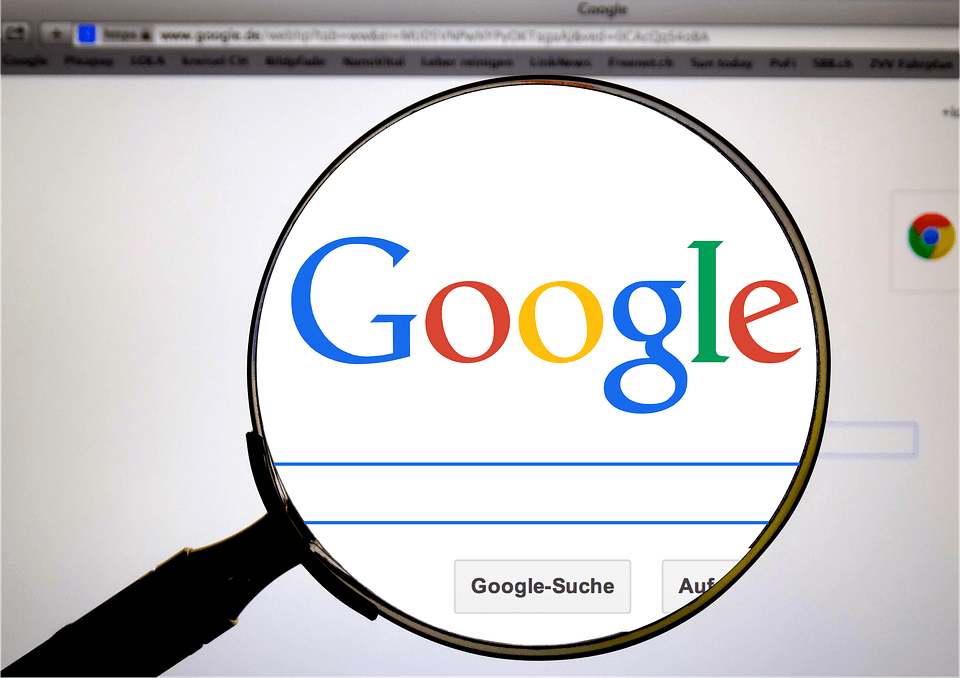Google is a multinational technology company that specializes in internet-related services and products. The company operates the world’s most popular search engine, which allows users to easily find information online. In addition to its search engine, Google offers a wide range of services, including email (Gmail), cloud storage, productivity apps (Google Docs, Sheets, and Slides), web browser (Google Chrome), and much more. It has also acquired other successful businesses such as YouTube, Waze, Nest and Fitbit.
Mastering Google Search
Google Search is a powerful tool that can help you find exactly what you’re looking for on the internet. However, there’s more to Google Search than just typing in a query and clicking on the first result. To truly master Google Search, you need to understand how it works and know how to use it efficiently.
For instance, instead of typing in a broad search term like “marketing strategies,” try using specific phrases like “content marketing strategies for small businesses” or “social media marketing strategies for e-commerce websites.” Adding specific phrases or words will help guide Google towards providing better results that pertain to your particular needs.
Another useful technique is using quotation marks around your search term to find an exact match for a phrase. This is particularly helpful when searching for specific quotes or titles online, as it eliminates irrelevant search results. Additionally, using the minus sign (-) before a word removes results that contain that particular keyword from the search results.
On the other hand, some argue that using too many search filters hampers productivity and makes finding relevant results harder. Too many filters often return few, if any, results which can be frustrating. Instead of trying to narrow down your searches, strike up a better balance by adding additional commonly used keywords that provide context.
While these techniques are useful for basic searches, there are even more advanced ways to use Google Search with less time invested.
Advanced Search Techniques
Beyond simple keyword searches are a number of advanced search techniques which can help you navigate through the vast amount of information available on the web more effectively. These techniques include Boolean operators, site-specific searches, and image-driven queries.
Think of advanced search techniques as honing a scalpel as opposed to using a bread knife. With surgical precision, targeted searches will yield narrowed results that are exactly what you are looking for. One advanced technique is the use of Boolean operators, which allows you to refine your search queries by using “AND”, “OR” and “NOT” before specific keywords. This helps narrow down the search results or bring up more commonly used yet relevant terms.
For instance, if you were searching for a video on productivity tricks, you could type in “productivity tricks AND video” to focus on results that have both of these keywords instead of just one. Alternatively, you can exclude certain words or phrases by using ‘NOT’, which can be especially helpful for eliminating unrelated content.
Did you know that Google Search can also help with reverse image search? Just upload an image in order to find similar images and pages containing information about the image itself!
By mastering these advanced techniques, you’ll be able to cut through irrelevant clutter and hone in on the search results that are most useful for your particular needs.
Useful Search Shortcuts
Google search is one of the most powerful tools for finding information online, and with a few simple shortcuts, you can streamline your searches and save valuable time. Here are some useful search shortcuts that can help maximize your productivity:
Quotation Marks: By putting quotation marks around a phrase or keyword in your search, Google will only return results that include the exact phrase or keyword you searched for. This can be extremely helpful when searching for specific information on a topic.
Site Operator: Placing “site:” before a domain name in your search query will limit your search results to pages from that specific website. This is especially useful when searching for information on a particular website without having to navigate through its content.
Minus Operator: Adding a minus sign (“-“) before a word in your search query will exclude web pages containing that word from your search results. For example, if you’re looking for information about computer monitors but don’t want results related to gaming, you could enter “computer monitors -gaming” as your search query.
In addition to these shortcuts, there are many more advanced search techniques that can help you get even more out of Google Search.
Maximizing Productivity with Google Drive
Google Drive is an essential tool for anyone who requires online storage and collaboration. It comes packed with features designed to make working on files with others more efficient and straightforward. Here are some of the key features that make it an excellent choice for maximum productivity:
Real-time Collaboration: One of the most significant advantages of Google Drive is real-time collaboration. Multiple people can work on the same document simultaneously, making it easy to share ideas and edit content together without worrying about version control.
Accessible Anywhere: With Google Drive being cloud-based, users can access their files from any device, anywhere in the world. This feature is particularly helpful for remote workers or those who need to work on-the-go.
Version History: The version history feature in Google Drive makes it easy to revert to previous versions of a file if necessary. Think of it like having an undo button but for your entire document’s history.
Sharing and Permissions: Sharing files with others has never been easier than with Google Drive. Users can send links to specific files or folders and set custom permissions. This feature allows users to control who can view, edit, and comment on their documents.
By taking advantage of these features, users can streamline their workflow and maximize their productivity when working with documents on Google Drive.
Key Features for Effective Collaboration
Google Drive is not just an online storage platform, it also comes equipped with a suite of collaboration tools that can significantly improve your team’s productivity. One of the key features of Google Drive is its ability to allow multiple users to work on the same document simultaneously in real-time, which is a major advantage for teams working remotely. Collaborators can leave comments, make suggestions, and edit the document without the need to constantly send updated versions back and forth.
For instance, I work on a writing project with two other colleagues who are based in different countries. With Google Docs, we can all work on the same draft at the same time. It saves us hours of emailing drafts back and forth trying to keep track of changes.
Moreover, Google Drive enables users to set permissions for viewing and editing documents. This means you can restrict access to sensitive files or grant editing rights only to specific collaborators, ensuring that everyone has access only to what they need.
Think about it like a buffet – everyone gets their food from the same table but they can choose what they want to eat. With Google Drive’s permission settings, team members can access different documents but they see only what is relevant for them.
Keeping Organized with Google Docs, Sheets, and Slides
Google Drive’s document creation tools – Google Docs (word processor), Sheets (spreadsheet), and Slides (presentation) – provide a similar collaborative experience as Google Drive. They offer real-time collaboration while saving all changes automatically, reducing the risk of data loss. Additionally, these tools come with a range of useful features that help streamline your workflow and keep you organized.
For example, Google Sheets offers built-in templates for budget tracking, project management or inventory management which simplifies starting a sheet from scratch. This is helpful in keeping all project documents organized in one place.
Likewise, Google Docs boasts a range of editing tools to help users polish and refine their documents, such as the built-in grammar checker. It also allows users to see revision history to access prior file versions and easily manage changes made by different contributors.
Furthermore, some argue that Google Drive’s cloud-based storage system can pose security risks. However, Google provides strong data encryption and multi-factor authentication for its services, ensuring that user data is secure from unauthorized access.
Leveraging Google Calendar for Time Management
Google Calendar is a powerful tool that can help users stay organized and manage their time effectively. With its intuitive interface and range of features, it’s easy to use and can be customized to suit individual needs. Here are some tips on how to make the most of Google Calendar for time management:
To start, create a color code system for events on your calendar. For example, you could use green for work-related events, blue for personal commitments, and red for urgent tasks. This way, it’s clear at a glance which events are more important or which category is taking up more of your time.
Additionally, Google Calendar’s reminders feature is extremely useful for staying on top of deadlines and appointments. Users can set reminders for specific events to receive notifications via email or popup on their devices. This way, they won’t miss any important meetings or tasks.
While some may argue that using a digital calendar can be overwhelming, causing stress rather than reducing it, Google Calendar allows for customization and flexibility in scheduling. Users have the ability to hide specific calendars when not in use or choose adjustable time blocks that fit their unique schedules.
Boosting Efficiency with Google Assistant
Google Assistant is a smart voice-activated assistant that can help automate tasks and answer questions quickly and easily. From setting reminders to providing weather updates, Google Assistant can boost productivity in several ways.
For starters, users can set up routines within Google Assistant to perform multiple actions with one command. For example, saying “Good morning” could trigger a routine that turns on the lights, plays music and provides a daily briefing of calendar events and weather reports.
Secondly, Google Assistant allows users to set reminders with ease. By simply saying “Hey Google, remind me to call John at 3 pm,” users can ensure they won’t forget to make the call later in the day.
In a way, Google Assistant is like a personal assistant for those with busy schedules. By delegating simple tasks and reminders to the intelligent assistant, users can free up more time to focus on important work or personal activities.